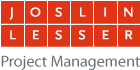Enfold Theme settings
- Set Frontpage Settings to your newly created Homepage
- Add Logo, leverage Logo Template File saved in Dropbox.com, Dropbox/joslin-lesser-multi/images/logo template/id.ai
- Add Favicon saved in Dropbox.com, Dropbox/joslin-lesser-multi/images/id/joslin-lesser-favicon.png
- Under Styling, select a predefined color scheme and edit to your liking. You might want to open up 2 admin windows next to each other and compare your new site colors to Angier or Zervas.
- Add Quick CSS
/*header with social icons and bottom nav */ .bottom_nav_header.social_header #header_main .container{height:130px; line-height:130px;} .bottom_nav_header.social_header .main_menu ul:first-child > li a {height:35px; line-height: 35px;} /*logo*/ .logo img{padding:15px 0;} - Change General Settings/Responsive Layout to Max width 1210
- Activate Websafe fonts fallback for Windows
- Change General Settings/ Blog Style to Grid Layout
- Change Header/Header Type to Header with Social Icons and bottom Navigation
- Add 617-744-3110 to Phone Number or small info text
- Remove Social web addresses
- Change Header/Responsive Header Main Menu to Display as Dropdown Menu
- Change Footer
- Set Default Footer Widgets & Socket Settings to Display the footer and widgets & sockets
- Set Footer Columns to 1
- Add © 2014 Copyright – Joslin Lesser Projects [nolink] to Footer/Copyright
- Goto Appearance/Menus
- Create a Primary Navigation menu, add pages and select…
- Automatically add new top-level pages to this menu
- Enfold Main Menu
- Enfold Footer Menu
- Set desired widgets in the Displayed Everywhere sidebar via the Text Widget, i.e. Project logo & Address, Get Acrobat Reader, Managed by JL. Leverage Angier and Zervas as examples and copy the code.
- Add a Text widget to Footer – column1, add
This site is managed by Joslin Lesser | 44 PLEASANT STREET | WATERTOWN, MA 02472 | P 617-744-3110 | F 617-924-3800